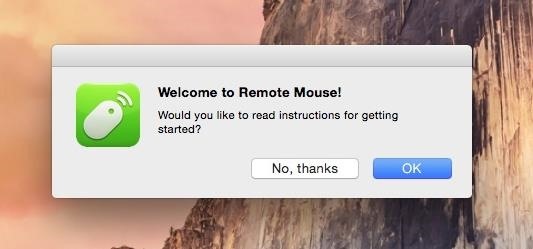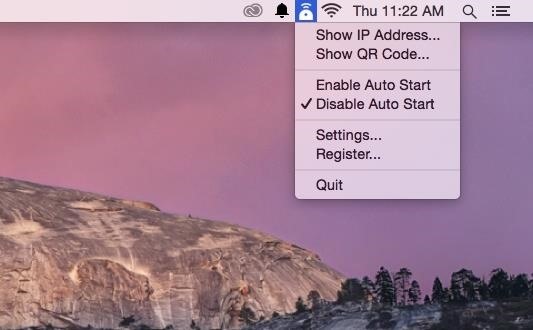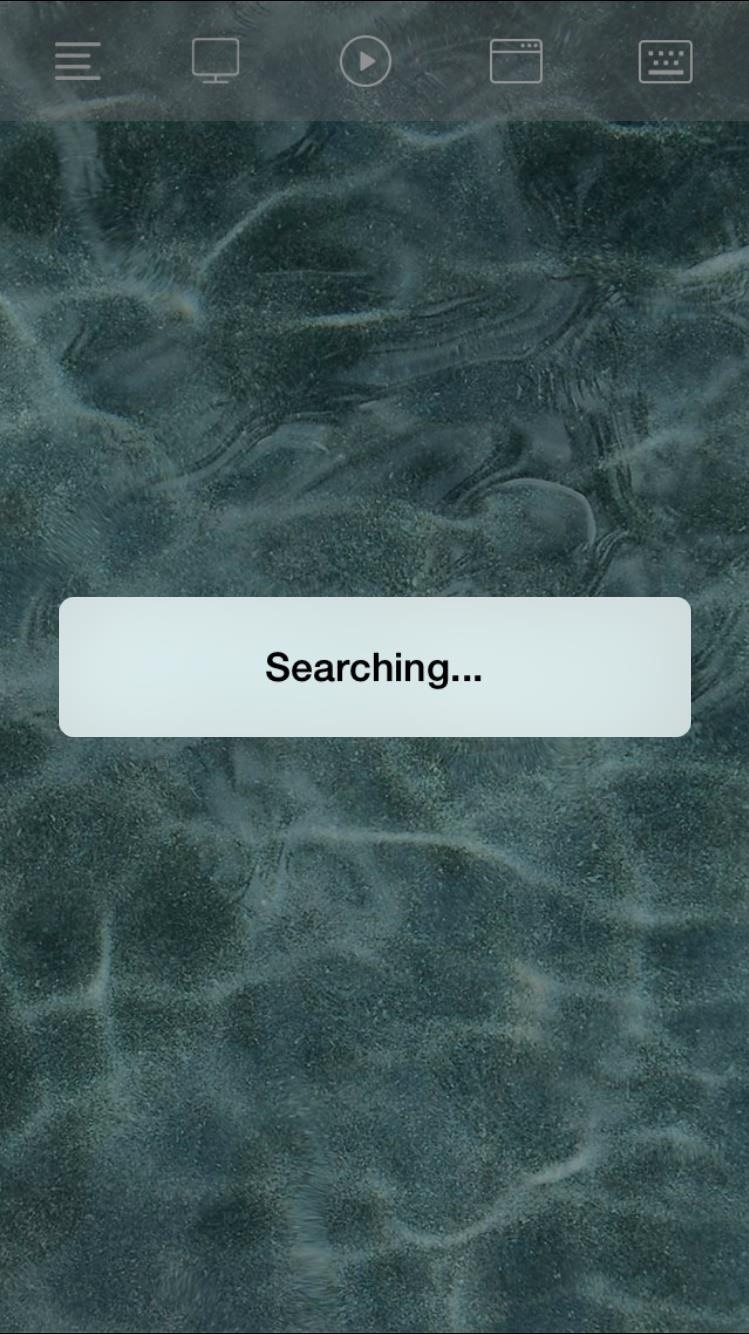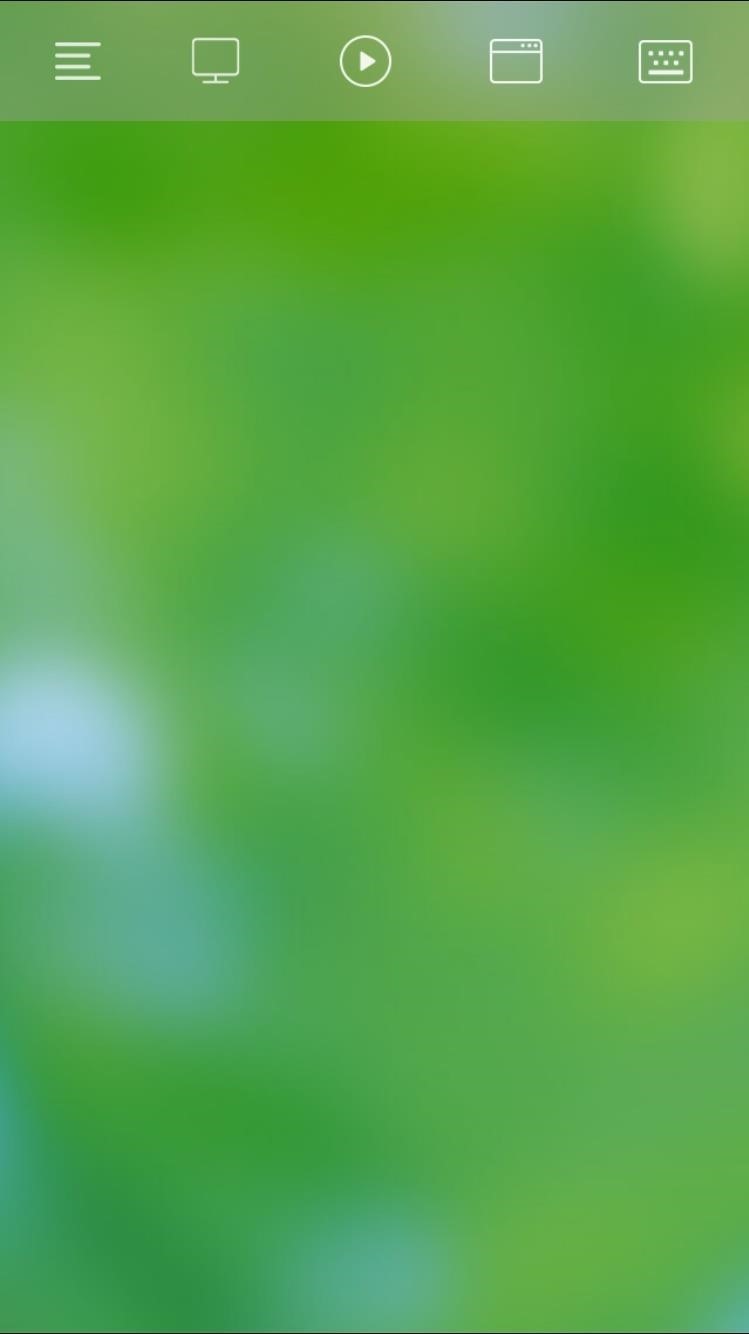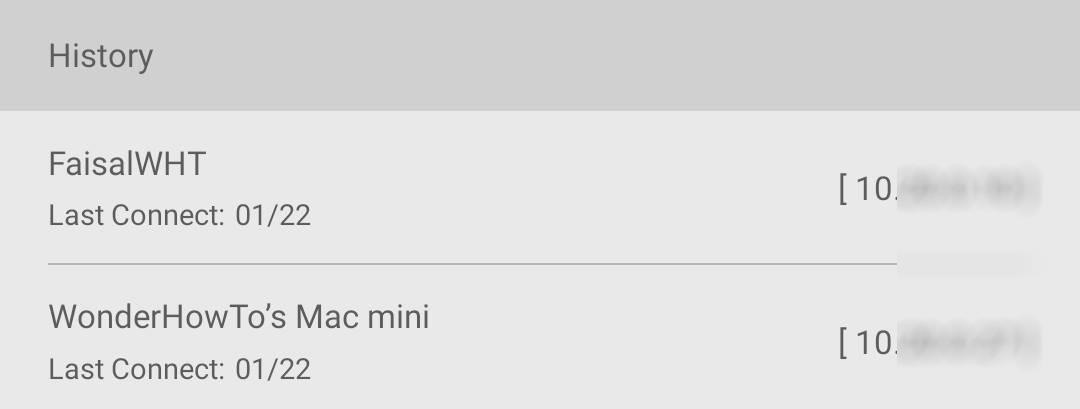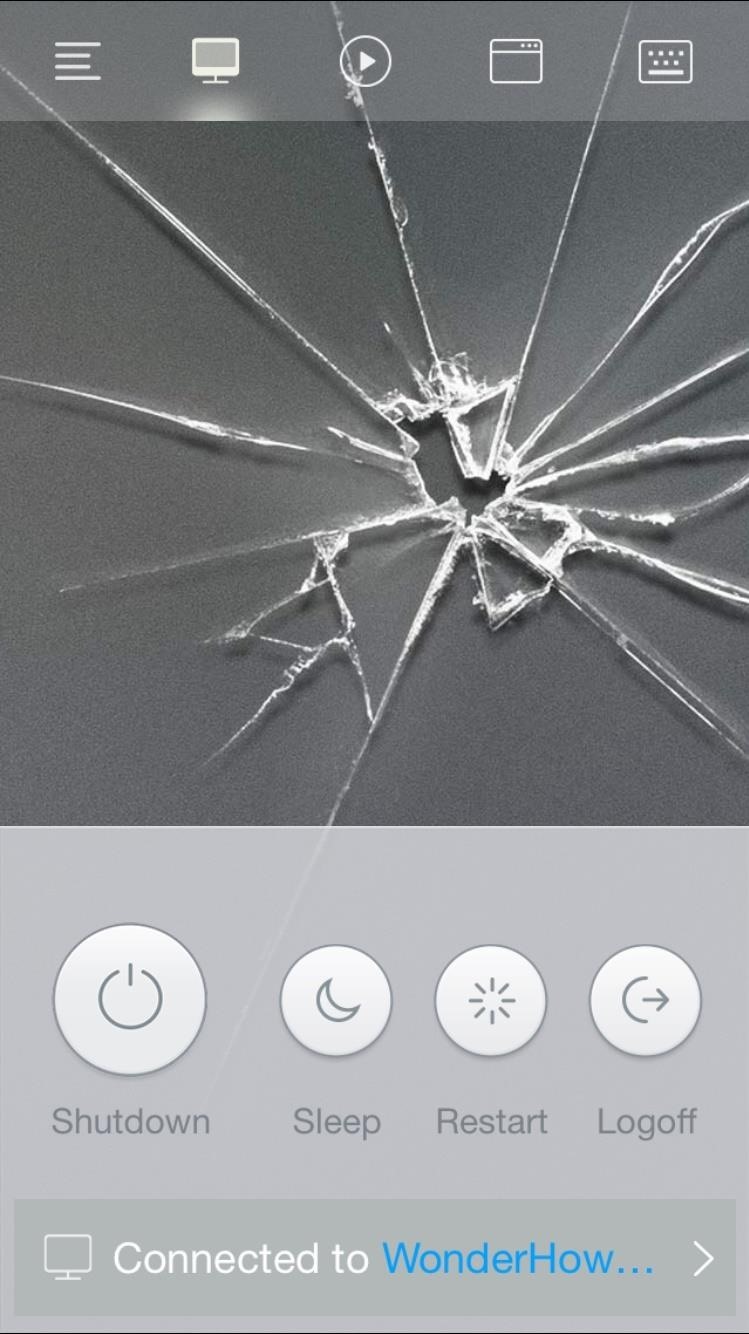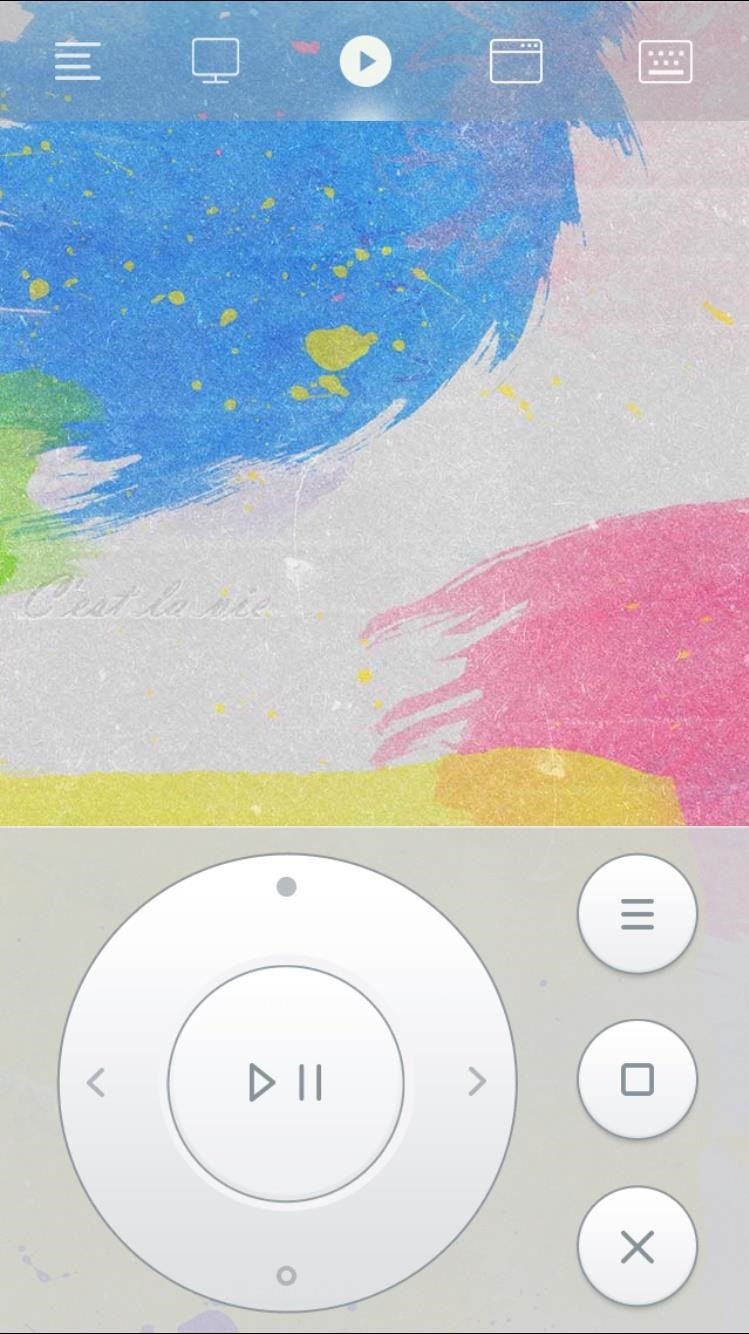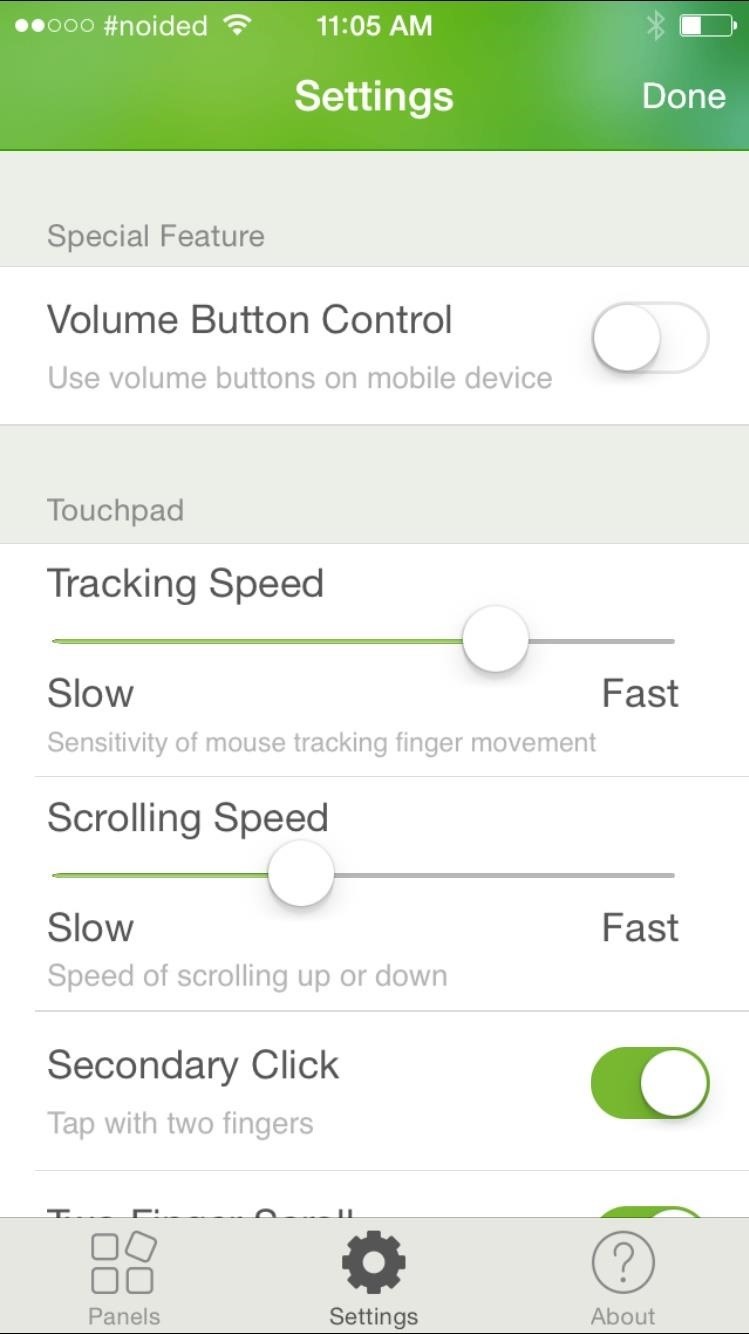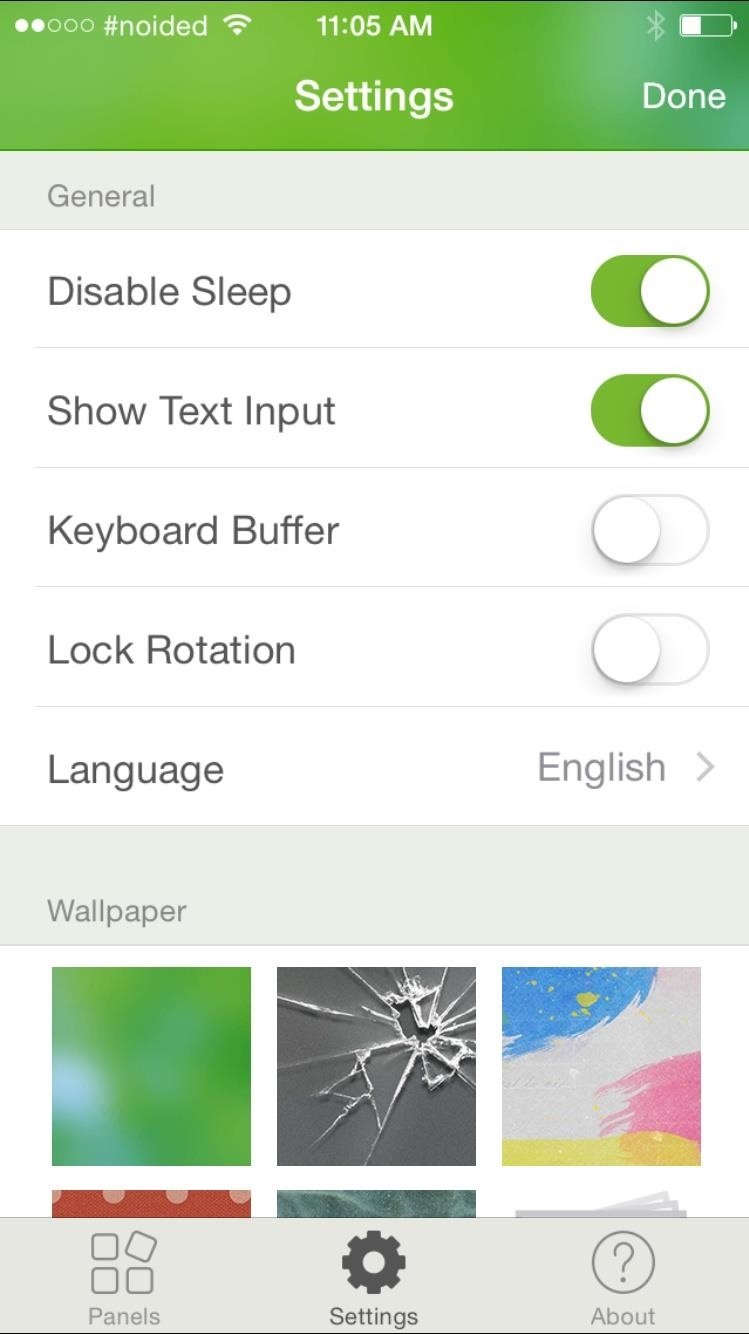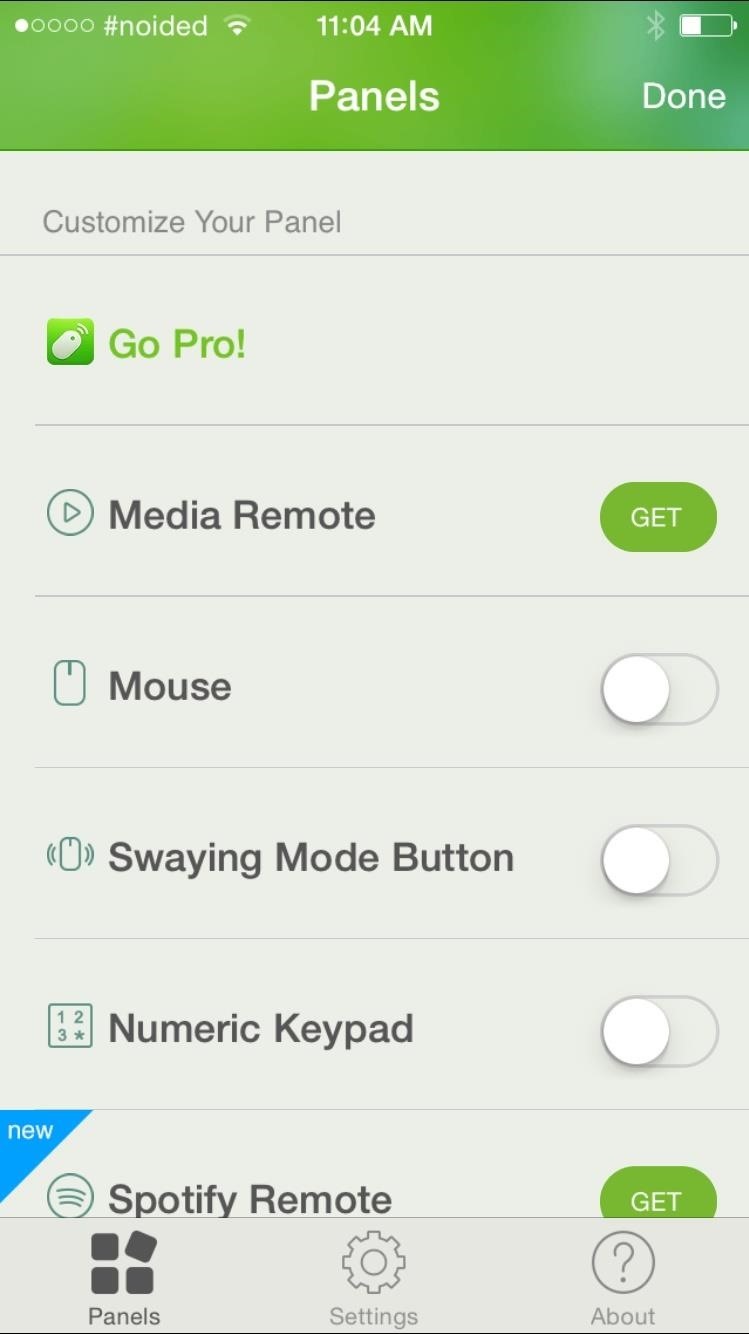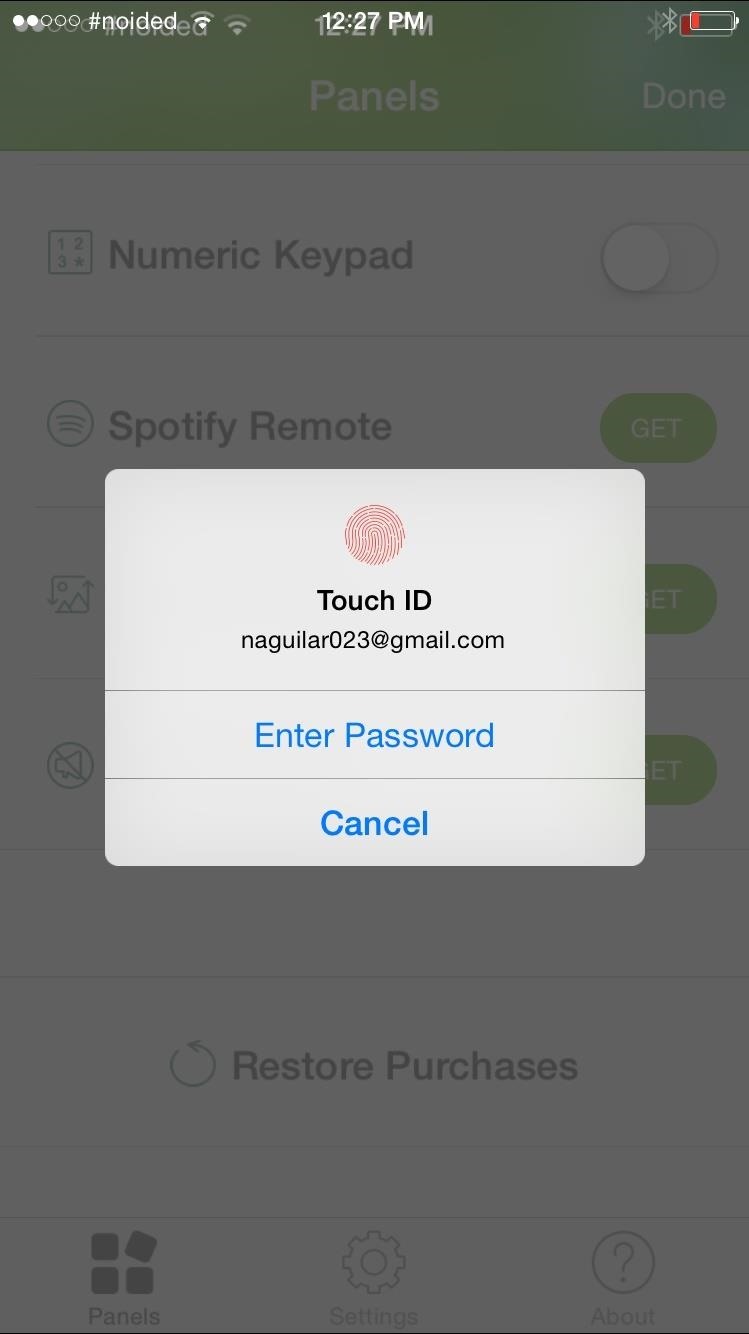Follow these steps exactly, everything is case sensitive!
----------------------------
1./ Press "START + E" on your keyboard to open windows explorer
2./ double click on your "C:" to open it
3./ make a new folder here called "Android"
5./ copy the downloaded ZIP file of eclipse into your "Android" folder and extract it. you should now have a new folder called "eclipse" in your "Android" folder
7./ install JDK 7
---------------------------------
ANDROID SDK
9./ once downloaded click on installer_r17-windows.exe to launch the installer (dont just click through! read the next steps!)
10./ on the first screen of the installation make sure it says "Java SE Development kit (JDK) version 7 has been found" - if not then close installation and repeat step 7.
11./ on the next screen of the installation it will ask you for a destination folder, change it to "C:\Android\android-sdk" and click next then install, once the files have finished installing make sure the "Start SDK manager" box is ticked and click "Finish"
12./ The Android SDK manager will now launch, wait for it to fetch all the files, then remove all ticks from all boxes next to the packages
13./ you may have to install an upgrade to Android SDK Tools and Platform (the first 2 tick boxes) so make sure nothing is ticked then tick the "Android SDK Tools" box and the platform one underneath it.
13./ place a tick in the "obsolete" box and tick the "Android 2.3.1" box, and also the Android 3.2 box, and the google USB driver box near the bottom, make sure nothing else is ticked. now click install packages, tick accept all and install.
14./ It will now install the SDK packages, if you see a red error code saying "Stopping ADB server failed", just ignore it. once done close the SDK manager.
----------------------------------
ECLIPSE SOFTWARE INSTALLATION
15./ navigate to you C:/Android folder and create a new folder called "Workspace"
16./ navigate to C:/Android/eclipse and double click on eclipse.exe to launch it.
17./ you will see a box asking for a workspace destination folder, click browse and select the newly created "Workspace" folder in your Android folder. tick the "do not ask again" box and click ok.
18./ once the IDE has launched, click on "Help" then "Install New Software"
19./ Click "Add" in the top right corner
20./ in the name field type in ADT plugin
22./ wait for second for the software to show up then place a tick in "Developer Tools" and click next, accept the terms of license agreements and click on finish, it will start installing the software, if you get a security warning saying the software includes unsigned software then just click ok and let it continue. you may also get a firewall warning, make sure you allow full access if you do.
23./ click restart now when it asks you.
24./ once eclipse has restarted, click "Window" then "Preferences" and click on "Android" from the list on the left. make sure the SDK location is set to "C:/Android/android-sdk" if it isn't then change it to this location. click ok
25./ click on "Help" then "Install New Software", at the top there is a drop down menu, click it and select "All Available Sites"
26./ scroll down through the list that it creates until you see "Programming Languages", click on the expand icon next to it while ensuring that you dont tick the box, now you should see "C/C++ Development Tools", place a tick next to that and click NEXT
27./ accept agreements and click finish, wait for software to install then click "restart now", once restarted, close eclipse.
----------------------------------
ANDROID NDK R8D
29./ navigate to your C:/Android folder and place this ZIP file in there and extract it
----------------------------------
INSTALL CYGWIN
31./ run the setup.exe file, click next on the 1st page, on the 2nd click the "install from internet" option and click next
32./ on the next page you will be asked for a root directory, type in "C:/Android/cygwin" - (remember everything is case sensitive), then click next
33./ you will then be asked for the local package directory, change this to "C:/Android/cygpackage", then click next.
34./ ensure "direct connection" is selected and click on next
35./ click on the 3rd website from the top when it asks you for a download site (they all work, but some are quicker than others, this is the one I used), then click next.
36./ click ok on any alert messages as it downloads.
37./ you will then be shown a window asking you to select packages, type in "Make" in the search box at the top, then click the plus sign next to "Devel" to expand it, near the bottom you'll see "make: The GNU version of the 'make' utility", click on "skip" to the left of this one so that the numbers 3.82.90-1 are shown. now click next
38./ wait until downloads are finished.
-------------------------------
COPYING THE INTERPRETER
39./ navigate to C:/Android folder and create a new folder called "AGK" (all caps)
40./ open the AGK folder, press START + E to open a new window and navigate to your "C:/program files/the game creators/AGK" folder, copy the folder named "IDE" and paste it to "C:/Android/AGK" folder.
-------------------------------
COMPILE AGK PLAYER
41./ navigate to "C:/Android/AGK/IDE/apps/interpreter_android" folder and right click on the file "HardCodedCompileScript.bat" then select "open with notepad"
42./ highlight all the text and delete it, then paste this
+ Code Snippet
EDIT: capital letter mistake on the Android folder. FIXED
make sure the speech marks are copied at the end of the 2nd and 3rd lines! save and close the file.
43./ now double click the file you just edited, the script should run and automatically compile the project for you, no need for any cygwin coding!
--------------------------------
BUILD AGK PLAYER IN ECLIPSE
44./ open eclipse again
45./ close the welcome screen, on the left side you should see the package explorer, right click anywhere on this and select "import", expand the general option and select "existing project into workspace", click next
43./ Click browse at the top and browse to C:/Android/AGK/IDE/apps/ and select the "interpreter_android" folder, then click ok and finish. you should now see the "AGK Player" folder on the left hand side and also lots of errors!
44./ again, right click on the package explorer and click import, and again existing project into workspace, this time import the folder "C:/Android/AGK/IDE/apps/facebook", click ok then finish. you should now see "FacebookSDK" on the left side and also some of the errors disappeared!
45./ right click on "AGK Player" in the package explorer and select properties, click on "Java compiler" and UNtick the "enable project specific settings" box at the top, click ok.
46./ Click "File" then "Open File", navigate to "C:/Android/AGK/IDE/apps/interpreter" and open the file "interpreter.cc", press CTRL + F, type in "
#ifdef IDE_ANDROID" and click find, you should see a line of text which says:
+ Code Snippet
delete the "//" at the start to comment this in to the code. click file and then save.
47./ right click the AGK Player file in the package explorer window and click "Android Tools" then click "Fix Project Properties" then click on "Project" at the top and then click "Clean", make sure "clean all projects" is selected, then click ok. now you should see no errors! any yellow warnings don't matter.
48./ click on "Run" at the top and then "Run" again. the AGK player is now built!
-------------------------------
CREATE YOUR GAME FOLDER
49./ navigate to "C:/Android/AGK/IDE/apps" and copy and paste the "interpreter_android" folder
50./ rename the copied folder to your games name - with NO spaces.
51./ open up your games folder that you just created, there will be a red file inside with a blank name - ".project", right click this and open with notepad
52./ on the 3rd line change "AGK Player" to your games name - no spaces. save and close.
53./ right click on the "AndroidManifest.xml" file and open with notepad
54./ read through the code and change ALL instances of "com.thegamecreators.agk_player" to "com.yourcompanyname.yourgamename" - not exactly that text but whatever your company name is and then whatever your games name is, with no spaces! I think there are 8 of these that need changing so look carefully! save, then close.
55./ open up the res folder contained in your games project folder, open the values folder, right click on "strings.xml" and open with notepad
56./ on the 3rd line change "AGK Player" to your games name, here you can have spaces as this is what text is shown on a phone for the app name. save and close.
57./ go back to your games project folder - "C:/Android/AGK/IDE/apps/*gamename*" if there is no folder called "assets" here then create it - case sensitive!
58./ open the assets folder and create another folder called "media" - case sensitive!
59./ press START + E to open a new window and navigate to your AGK project folder - "C:/Program Files/The Game Creators/AGK/Projects/*Basic or native*/*project name*
60./ open the "media" folder and copy everything within this folder and paste it to your "C:/Android/AGK/IDE/apps/*gamename/assets/media" folder
61./ close the "C:/program files/the game creators/agk etc" window if you haven't already.
62./ navigate to "C:/Android/AGK/IDE/apps/*yourgamename/assets/media" folder and rename the .byc file from your games name to "bytecode.byc"
63./ go back to your games main project folder - "C:/Android/AGK/IDE/apps/*gamesname" and double click the file "HardCodedCompileScript.bat", wait until it is finished.
---------------------------------
IMPORT GAME FOLDER INTO ECLIPSE and EXPORT .APK
64./ navigate to "C:/Android/AGK/IDE/apps/*gamename/src/com/thegamecreators/agk_player" and right click the file "IAPActivity.java" open with WORDPAD (not notepad)
65./ around line 20 there will be a line that reads:
+ Code Snippet
delete the "//" to comment this in to the code. also, change it to "com.*yourcompanyname.*yourgamename.R" - the same as you typed before in the "AndroidManifest.xml" file, make sure you keep the .R at the end. save it and close.
66./ in the same folder open up "MyFacebookActivity.java" in WORDPAD, do the same for line 7, delete the "//" and change it to "com.*yourcompanyname.*yourgamename.R". save it and close.
67./ go to your games main project folder - "C:/Android/AGK/IDE/apps/*yourgamename" and double click the "HardCodedCompileScript.bat"
68./ once that has finished, open eclipse
69./ right click on the package explorer window and click "import", then click "existing project into workspace" then browse for your games folder - "C:/Android/AGK/IDE/apps/*gamename" and click ok then finish.
70./ right click on your games project folder in the package explorer and click "Android Tools" then click "Fix Project Properties"
71./ click on "Project" at the top then click "Clean", you should now have no errors.
72./ click on "File" then "Export" then expand the Android option and select "Export Android Application" then click next
73./ select your games project from the browse window and click next
74./ create a new keystore by filling in the details - the location is where you want to store it and the filename, create a password for it and confirm the password, then fill in your details - (the validity MUST be over 50 years. I put 1000 just to be on the safe side.) then select your destination path for the .APK file - you can reuse the keystore for every app you create for android.
75./ you now have a working .apk file! just copy the .apk file to your phone and run it from your phone!, if there are errors then you have either gone wrong somewhere in this list, or there is an error with your AGK code